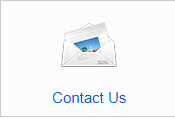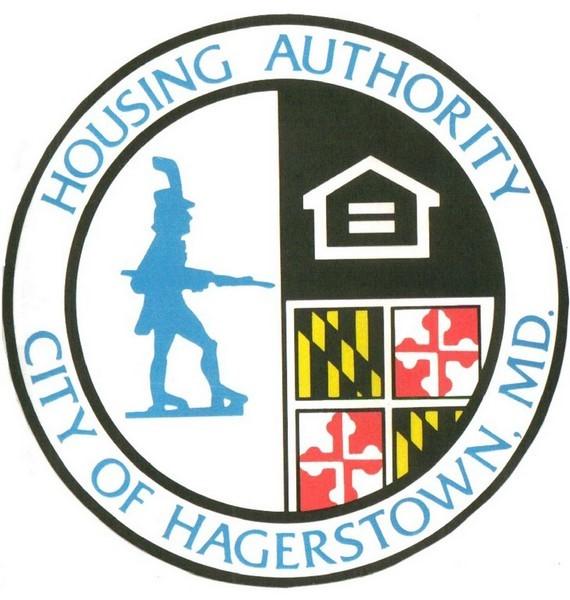To access your live portal, go to the Home Page, scroll to the bottom of the page, select your portal, and log in.
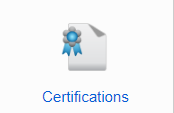
Accessing Your Certifications
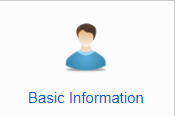
Viewing Your Basic Information
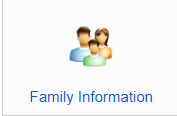
Viewing Your Family Information
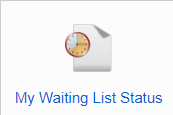
Checking Your Place on the Waiting List
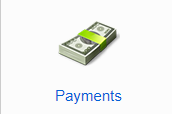
Making Payments
Payments can now easily be made online through your portal. To make a payment, click on the “Payments” button. This will open a window where you can make payments, set up Autopay, view your recent payment activity, and add or remove payment accounts.
Before you can make a payment, you must add at least one payment account. This can be a credit card, debit card, or direct bank account. To do this, click the “Payment Accounts” tab in the top right of the Payments menu.
Watch the video below to learn how to set up a payment account or scroll down to view a step by step slideshow on how to set up and make payments.
Once you have a payment account in place, you can make a payment from the “Make Payments” tab in the top left of the Payments menu.
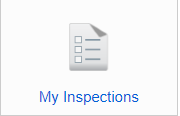
View Your Inspections
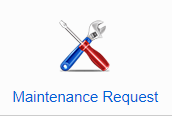
Making a Maintenance Request
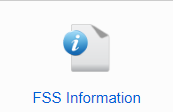
Accessing Your FSS Information
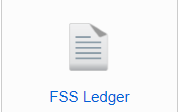
Viewing Your FSS Ledger
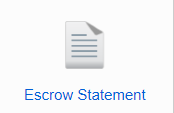
Viewing Your Escrow Statement
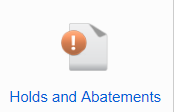
Viewing Your Holds and Abatements
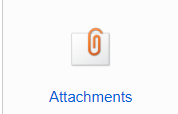
View Your Attachments
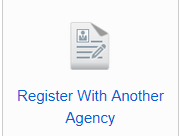
Register With Another Agency
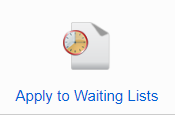
Apply to Waiting Lists